Authentication
Login screen is used to authenticate and validate the user.
InfoScan is a smart way of scanning for document management to capture information digitally with simplifying and high speed scanning. It's automatically split scanned papers to document based on the barcodes, page count and blank page. InfoScan creates smart indexing to capture accurate and efficient information with minimal manual data entry. Its create indexing with numerous methods using Barcodes, OCR, Zonal OCR, DBLookup, List etc. InfoScan support various automatic and manual export options with reports and audit logs.
DownloadInfoScan provides the ability to configure users and their access, so the user will be authenticated on login and will be authorized to access any feature based on permission.
Masters contains the management of master data that is required to setup and start with InfoScan. The management of master data include the CURD operations.
Scanning allows the speedy scan of the bulk document from the scanner or folder which quickly converts batches of paper into high-quality images with auto document separation.
Indexing automatically extracts important information such as machine printed text, barcodes and OCR based on the index settings and validation rules.
Export module allows the users to export Documents and Folders at various locations and targets along with the Documents with the index information in a text/XML file.
This module contains help manual to explain the features with details steps. It also facilitates the support information, version information, and license management for user.
A graphical representation of job status for clients, monthly analysis for completed jobs, revenue, and running jobs.
Generate billing based on the various method for scanning jobs.
Generate various reports for audit log, doing analysis and for senior management analysis.
Here are the list of all feature available in security module.
Login screen is used to authenticate and validate the user.
Admin can provide the access permission on various modules to the user.

This allows to add/modify/delete the user and manage access permissions. Admin can also disable the user.
User can rest/change their password using this features.
Here are the list of all feature available in master module.
List and search all clients with add/modify/delete operations.
List and search all job with add/modify/delete operations.
List and search all batchs with add/modify/delete and lock/unlock operations.
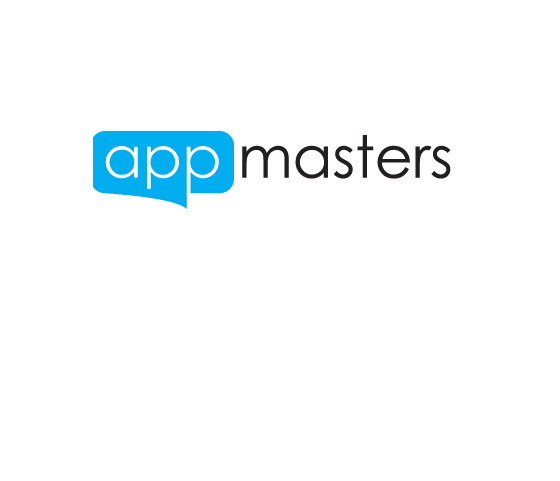
List and search all Email servers connections with add/modify/delete operations.
List and search all database servers connections with add/modify/delete operations.
Here are the list of all feature available in scaning module.
This allow to select scanners/folder scan and define different scan settings like Duplex, Delete Blank. Auto Rotate etc.
Settings such as Blank Sheet, Page Count, Barcode etc which separate document automatically.
This allows user to split one document pages to multiple documents.
Select and merge multiple documents into one document.
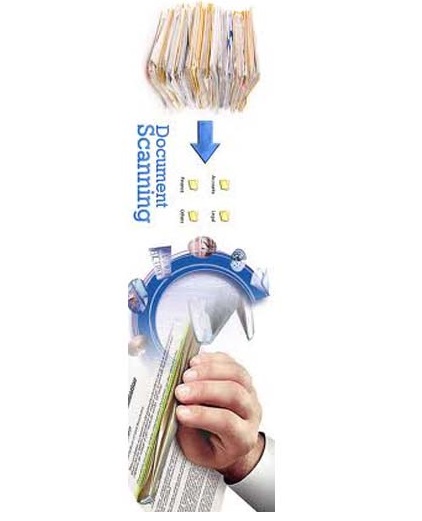
User can flag any document, page, and image and attaches some notes which are highlighted with a flag in the tree.
This feature allows operations like ZoomIn, ZoomOut, Rotate, Zoom to Area etc on the scanned image.
The document can be search based on name and index data with various conditions and wild card support.
Selected document can be copied to another batch with the same or different job with all properties and index data.
There are several type of index, user can use to generate index data.
Settings contains the type of index and its related settings. It also contains validation rules and other properties like Sticky, ReadOnly, Required, Page No, Order No, Data Type (Number, Text, Date) etc.
This type of index contains a barcode value from commonly used 1D and 2D barcodes. User can define the barcode position and barcode index in case of multiple barcodes.
Write your own query to retrieve a list of values from your database. Supported databases are: SQL Server, MY SQL, MS Access, MS Excel or any other ODBC connected Database.
This type of Index will lookup a value in a database Table or Query based on parameters provided through other index fields.
This is a list type index which allows user to chose the value from the list. Use can provide the list options manually in text format.
This is a normal index which contains the simple text value. Its data type can be Number, Text or Data format.
Make use of Webservice API calls to retrieve a list of possible index values from external systems.
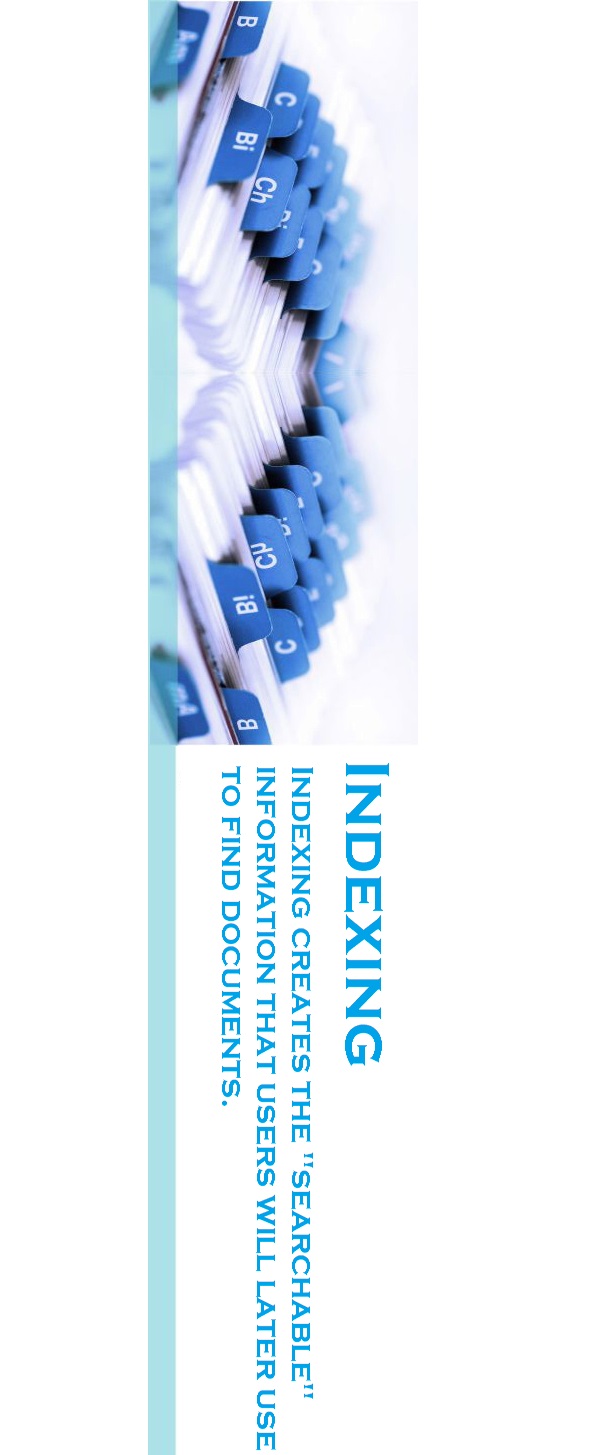
For this type, user has to select the region on the document and InfoScan automatically extracts index field data from documents.
For this type of index, InfoScan automatically generate the serial no based on the defined suffix and prefix.
InfoScan allows to perfrom auto indexing which extract the data from document automatically based on the index settings. After that user can manually manipulate the index data.
InfoScan provide the easy navigation for documents. Users can train InfoScan to locate the key index information in a document and it will automatically remember that location and extract the data from future documents. This feature reduces the time it takes to process documents and makes indexing much easier for users.
Documents can be search based on name and index data with various conditions and wild card support.
User can flag any document, page, or image and attach some notes which are highlighted with a flag in the tree.
The Export Module allow the users to export Scaned Documents in different format along with index data with a detailed export log.
Allows user to export document on shared directory or local directory.
Allow user to export on SharePoint with form and windows authentication. A user has to select the library and map fields with index fields.
Allow user to export and send the document in the email. User can define the HTML email template which supports advanced formatting with inline image attachment and index parameters.
Allow user to export the documents in another database. It supports all major databases including MySQL, SQL Server, MS Access, MS Excel and ODBC.

Allow user to export documents directly on FTP server with form authentication.
Make use of predefined Webservice API calls to export images and index data to external systems.
A detailed export log is created on each export activity. This log provides the detailed information for each document and status of complete export.
Auto Export is installed on the server which automatically picks the batches with status 'Pending for Export' and add in the queue to export automatically based on Job Settings.
No monthly fees! Pay just once and you own the license. An annual Software Maintenance Fee will give you free access to all upgrades and new releases.
Mafunyane Technologies
Unit 5
Quagga Industrial Park
38 Eland Street, Kwaggafontein
Bloemfontein, South Africa
Tel. +27 51-5233780